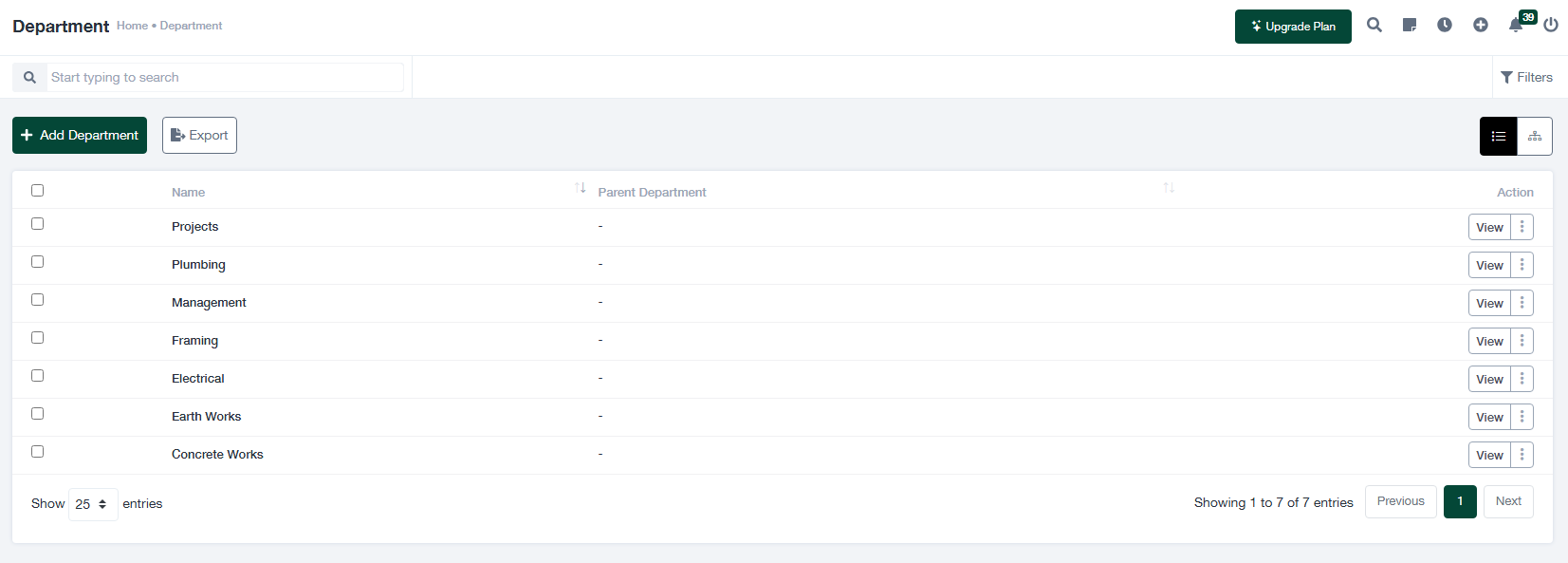Department Management Guide
This guide provides a comprehensive explanation of managing departments, including adding new departments, viewing existing ones, and exporting department data.
1. Overview of the Department Screen
The “Department” screen is designed to help administrators organize and manage the company’s departments efficiently. The screen includes the following key features:
- + Add Department: Allows you to create a new department within the organization.
- Export: Enables downloading department data in CSV or Excel format for reporting purposes.
- Search Bar: A search tool to quickly locate specific departments by name or keywords.
- Department Table: Displays a list of all departments with the following columns:
- Name: The name of the department (e.g., Projects, Plumbing, Management).
- Parent Department: Displays the parent department if the current department is part of a hierarchy.
- Action: Provides options to view or edit the department details.
- Pagination: Allows navigation through multiple pages if the list contains many departments, with options to customize the number of entries per page.
2. Adding a New Department
To add a new department, follow these steps:
- Click the + Add Department button at the top of the screen.
- Fill out the “Add Department” form with the following fields:
- Department Name: Enter the name of the department (e.g., Electrical, Concrete Works).
- Parent Department: If applicable, select the parent department to establish a hierarchy.
- Click Save to create the new department or Cancel to discard the changes.
3. Viewing and Managing Existing Departments
To view or edit a department:
- Locate the department in the table using the search bar or by scrolling through the list.
- Click the View button in the “Action” column for the desired department.
- Make any necessary changes in the department details and save the updates.
If you need to remove a department, ensure it is not assigned to any employees or linked to any dependencies within the system.
4. Exporting Department Data
To export the list of departments for reporting or backup purposes:
- Click the Export button at the top of the “Department” screen.
- Select the desired file format (e.g., CSV, Excel) and download the data to your system.
5. Tips for Managing Departments
- Organize departments hierarchically by linking them to appropriate parent departments for better reporting.
- Review and update department details regularly to ensure accuracy.
- Export department data periodically to maintain backups or for analysis.