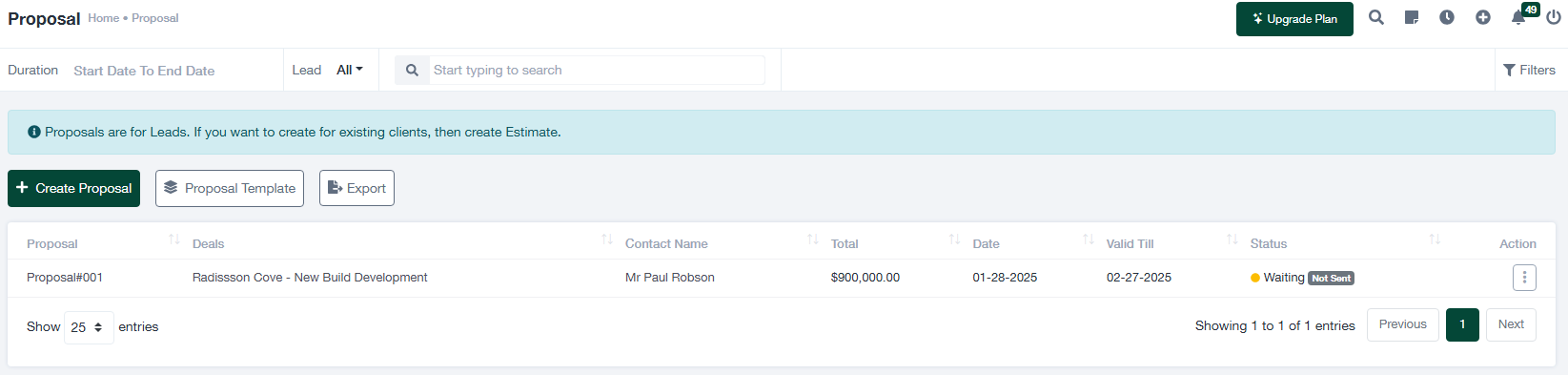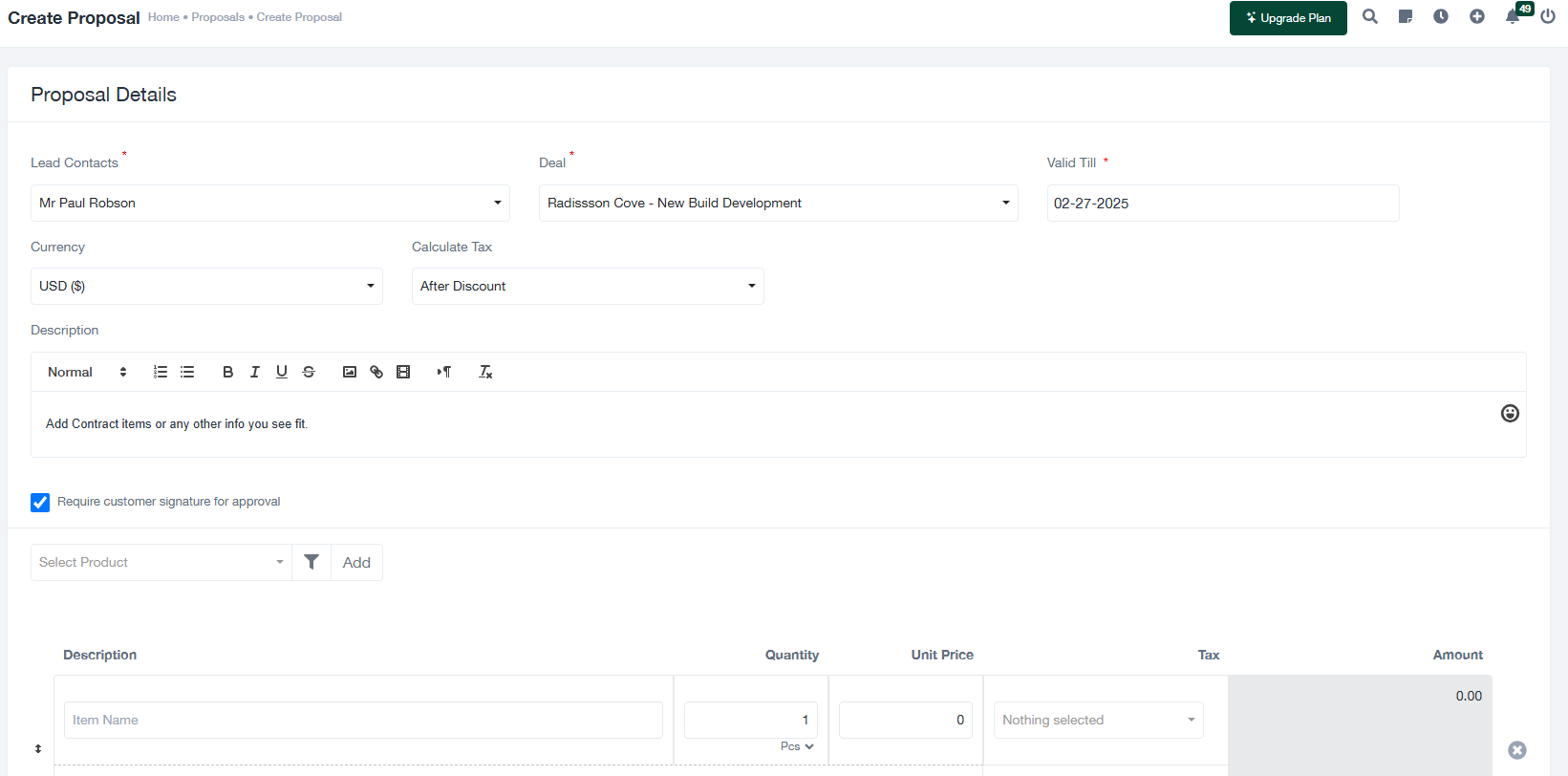Leitfaden für die Verwaltung von Vorschlägen
In diesem Leitfaden wird erläutert, wie Sie Vorschläge für Leads erstellen und verwalten, einschließlich des Hinzufügens neuer Vorschläge, der Überprüfung vorhandener Vorschläge und des Exports von Vorschlagsdaten zu Berichtszwecken.
1. Überblick über den Vorschlagsbildschirm
Die Registerkarte "Vorschläge" dient der Erstellung und Verwaltung von Vorschlägen für potenzielle Geschäfte. Nachfolgend finden Sie die wichtigsten Funktionen des Bildschirms:
- + Vorschlag erstellen: Klicken Sie auf diese Schaltfläche, um einen neuen Vorschlag für einen Lead zu erstellen.
- Vorlage für einen Vorschlag: Mit dieser Option können Sie eine vordefinierte Vorlage für Vorschläge auswählen oder anpassen.
- Ausfuhr: Laden Sie alle Vorschlagsdatensätze im CSV- oder Excel-Format herunter, um sie aufzubewahren oder zu analysieren.
- Filter: Verwenden Sie Filter, um die Vorschläge einzugrenzen:
- Dauer: Geben Sie einen Datumsbereich für Vorschläge an.
- Blei: Filtern Sie die Vorschläge auf der Grundlage des zugehörigen Hinweises.
- Suchleiste: Geben Sie Stichwörter ein, um bestimmte Vorschläge schnell zu finden.
- Vorschlag für eine Tabelle: Zeigt die folgenden wichtigen Details an:
- Vorschlag #: Der eindeutige Bezeichner für den Vorschlag.
- Angebote: Das zugehörige Geschäft oder Projekt.
- Name der Kontaktperson: Der Verantwortliche oder die Kontaktperson, für die der Vorschlag erstellt wird.
- Insgesamt: Der Gesamtwert des Vorschlags.
- Datum: Das Erstellungsdatum des Vorschlags.
- Gültig bis: Das Ablaufdatum des Vorschlags.
- Status: Aktueller Status des Vorschlags (z. B. "In Bearbeitung", "Genehmigt").
2. Erstellen eines neuen Vorschlags
Um einen neuen Vorschlag zu erstellen, gehen Sie wie folgt vor:
- Klicken Sie auf die + Vorschlag erstellen auf dem Bildschirm "Vorschläge". Dadurch wird das Formular "Vorschlagsdetails" geöffnet.
- Füllen Sie die erforderlichen Felder des Formulars aus:
- Führende Kontakte: Wählen Sie den Kontakt, für den der Vorschlag erstellt werden soll.
- Abgemacht: Wählen Sie das mit dem Vorschlag verbundene Geschäft.
- Gültig bis: Geben Sie das Ablaufdatum für den Vorschlag ein.
- Währung: Wählen Sie die Währung für den Vorschlag (z. B. USD, EUR).
- Berechnen Sie die Steuer: Wählen Sie aus, wie die Steuern berechnet werden sollen (z. B. nach Rabatt).
- Beschreibung: Fügen Sie Einzelheiten über den Vorschlag hinzu, einschließlich der Vertragsbedingungen oder anderer relevanter Informationen.
- Unterschrift des Kunden erforderlich: Markieren Sie diese Option, wenn für den Vorschlag die Zustimmung des Kunden erforderlich ist.
- In der Beschreibung fügen Sie die vorgeschlagenen Gegenstände oder Dienstleistungen hinzu:
- Artikel Name: Geben Sie den Namen des Produkts oder der Dienstleistung ein.
- Menge: Geben Sie die Menge des Artikels oder der Dienstleistung an.
- Preis pro Einheit: Geben Sie den Preis pro Einheit ein.
- Steuer: Wenden Sie alle anwendbaren Steuern an.
- Betrag: Dieses Feld wird auf der Grundlage der eingegebenen Daten automatisch errechnet.
- Klicken Sie auf Speichern Sie um den Vorschlag abzuschließen oder Abbrechen um sie zu verwerfen.
3. Verwaltung bestehender Vorschläge
Auf dem Bildschirm "Vorschläge" können Sie alle Vorschlagsdatensätze überprüfen und verwalten. So geht's:
- Filtern und Suchen: Verwenden Sie Filter und die Suchleiste, um die angezeigten Vorschläge zu verfeinern.
- Details anzeigen: Klicken Sie auf die Schaltfläche "Aktion" neben einem Vorschlagseintrag, um dessen Details anzuzeigen oder zu bearbeiten.
- Daten exportieren: Verwenden Sie die Schaltfläche "Exportieren", um Vorschlagsdatensätze für Analysen oder Berichte herunterzuladen.
4. Tipps für ein effektives Vorschlagsmanagement
- Gewährleisten Sie Genauigkeit: Überprüfen Sie alle Angebotsdetails, einschließlich Kundeninformationen und Summen, bevor Sie speichern.
- Legen Sie das Gültigkeitsdatum fest: Verwenden Sie realistische Verfallsdaten, um den Interessenten ausreichend Zeit zur Prüfung des Vorschlags zu geben.
- Status der Strecke: Regelmäßige Überwachung des Vorschlagsstatus, um die ausstehenden Genehmigungen zu verfolgen.
- Schablonen verwenden: Verwenden Sie vordefinierte Vorlagen, um bei der Erstellung von Vorschlägen Konsistenz und Effizienz zu gewährleisten.