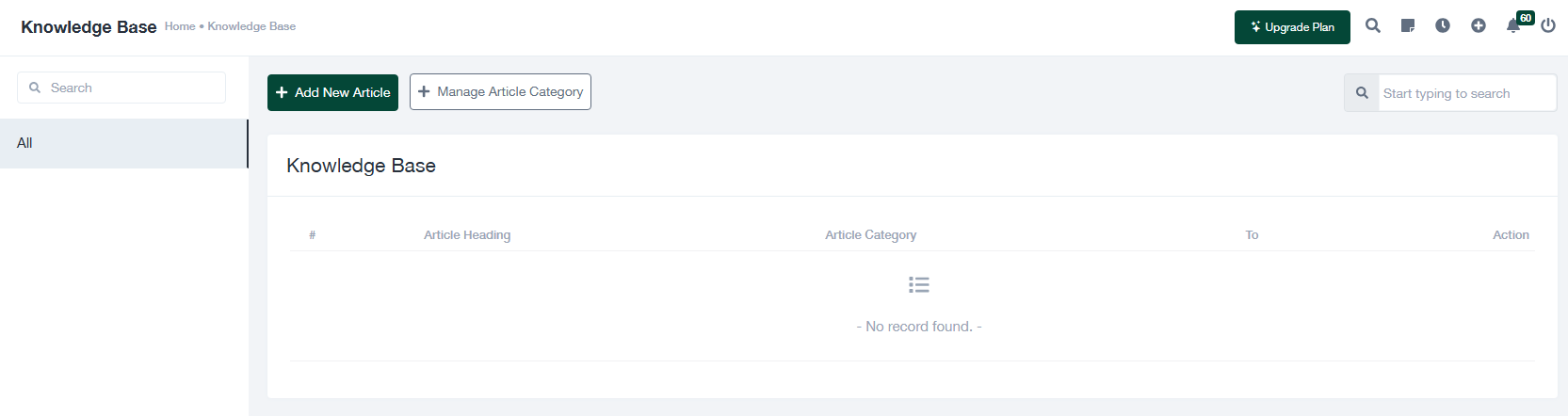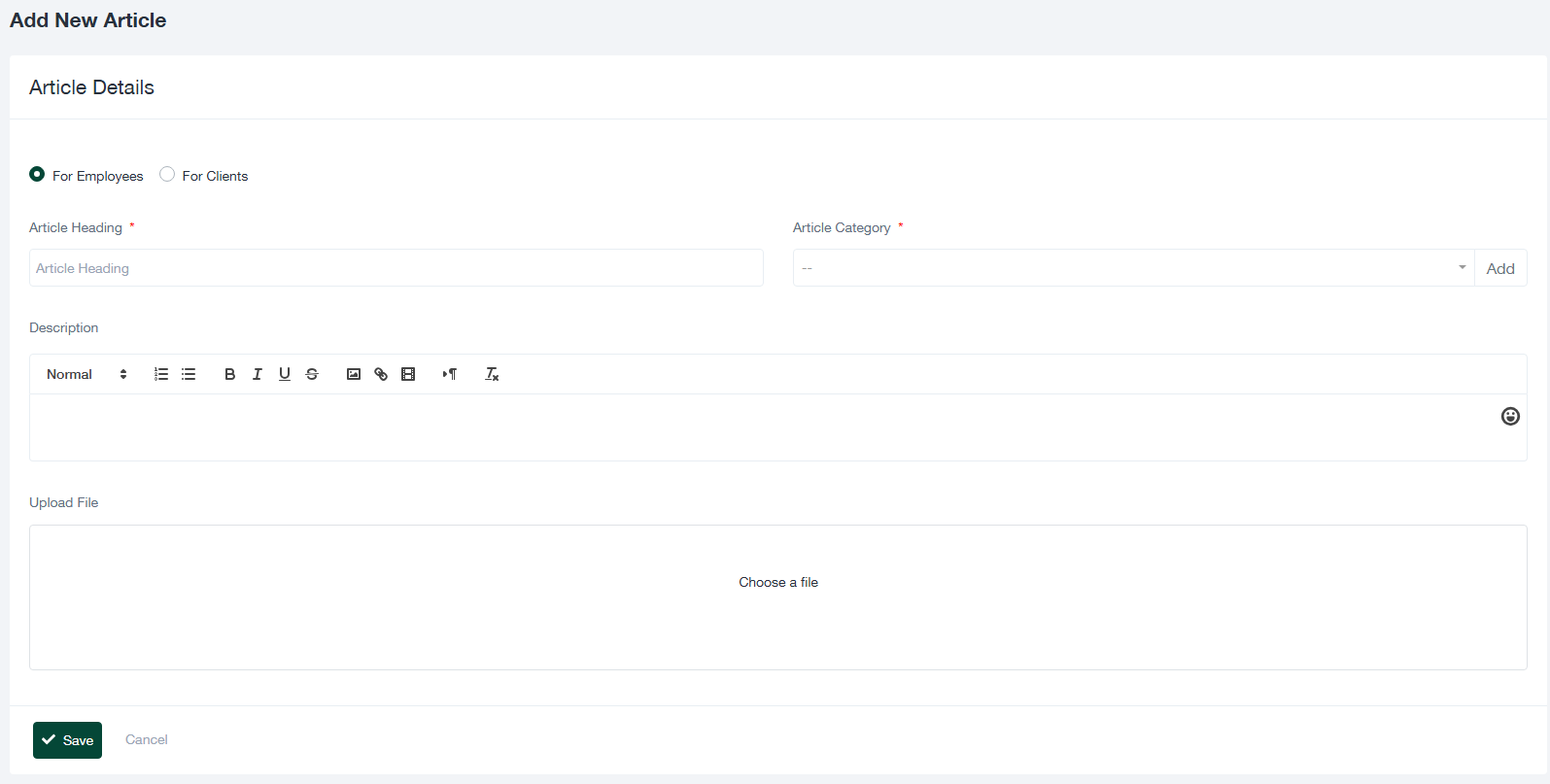Knowledge Base Management
Accessing the Knowledge Base
- Navigate to the “Knowledge Base” tab in your dashboard.
- You will see a list of articles categorized by headings and categories. If no articles exist, the list will be empty.
- Use the search bar to quickly locate existing articles by keywords.
Adding a New Article
Steps to Add a New Article:
- Click on the + Add New Article button.
- In the Add New Article form, fill in the required fields:
- For: Select whether the article is intended for employees or clients.
- Article Heading: Provide a clear and concise title for the article.
- Article Category: Choose an appropriate category or create a new category by clicking Add.
- Description: Write the content of the article using the rich-text editor. You can format the text, add images, or include hyperlinks.
- Upload File: Attach any supporting documents if needed by clicking on the Choose a file button.
- Click Save to add the article to the Knowledge Base.
Managing Article Categories
Steps to Manage Categories:
- Click on the Manage Article Category button.
- In the category management interface, you can:
- Add new categories.
- Edit existing categories by clicking on the corresponding Edit button.
- Delete categories that are no longer needed.
Editing or Deleting an Article
Steps to Edit an Article:
- Locate the article in the list using the search bar or scrolling through the table.
- Click the Action button next to the article.
- Select Edit and make the necessary changes in the form.
- Click Save to update the article.
Steps to Delete an Article:
- Locate the article in the list.
- Click the Action button next to the article.
- Select Delete and confirm the action in the dialog box.
Best Practices
- Use descriptive headings for articles to make them easier to find.
- Organize articles into logical categories for better accessibility.
- Regularly review and update articles to ensure the information is accurate and up-to-date.
- Utilize attachments for additional documentation or detailed guides.
Troubleshooting
If you encounter any issues with the Knowledge Base module, ensure that all required fields are filled correctly when creating or editing articles. For further assistance, contact the system administrator.